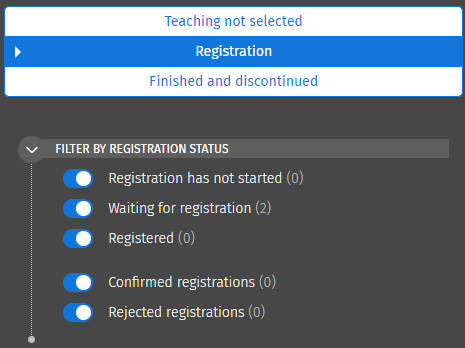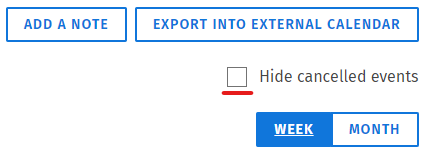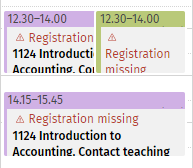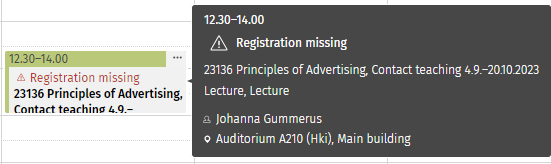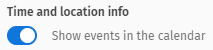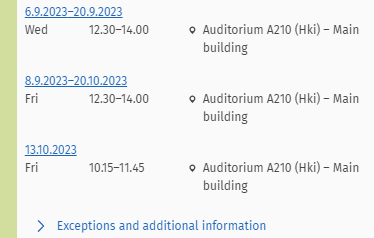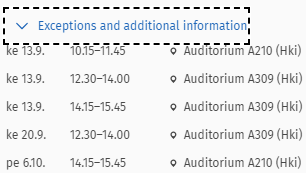Study calendar & schedules
On the Study calendar page you can:
- see the teaching schedules and make your own schedule
- add your own appointments & export the contents of the study calendar (as it is right now) to another calendar
- register for teaching (see instructions here)
*****
The filters in the study calendar
On the right hand side of the Study calendar page you'll find a black panel with three menu tabs:
- Under the tab Teaching not selected you'll find a list of the courses for which you haven't selected the teaching yet.
- Under the tab Registration you'll find the teaching you've selected in your study plan, both ones you've registered for, and not registered for.
- The filters below Registration help you find your registrations and see for example whether you've registered for all the courses you've selected in your plan.
- Under the tab Finished and discontinued you'll find teaching that has ended and courses you've discontinued your participation in. You cannot register again for courses you've discontinued.
Schedules
You can see the teaching times for a course by first selecting the course in your study plan and choosing the completion method and the teaching. Use the filters described above to find the course in the panel to the right in the study calendar. This way you can check if any of the courses' teaching times clash before registering. Hide cancelled events for all courses by ticking the "Hide cancelled events" box.
Note! As a student, you will see all lectures for a course, even lectures that are not meant for you (such as different practice lessons for different groups or lectures at the other campus, for example). Be sure to always discuss with the responsible teacher regarding when you are expected to attend.
You can see more information about a teaching event by hovering the cursor over it in the calendar.
You can also hide or add the teaching schedules in the calendar by clicking "Show events in the calendar".
In addition to the actual calendar the teaching schedules can also be found in the panel to the right. Please note, that a notable part of the teaching might also be listed under "Exceptions and additional information".
Calendar entries and exporting the calendar
You can also include personal appointments in your study calendar by clicking on "Add your own note" at the top of the page. A pop-up window will appear where you can add the time of your personal appointment. You can also export the contents of your study calendar to a calendar of your own by clicking on "Export into external calendar" and copying and pasting the link provided into your browser address bar. Then select the program with which you wish to open the calendar file. Please note that only the information included in your study calendar at the time will be transferred, changes added to Sisu will not be updated in the other calendar.