Microsoft Teams
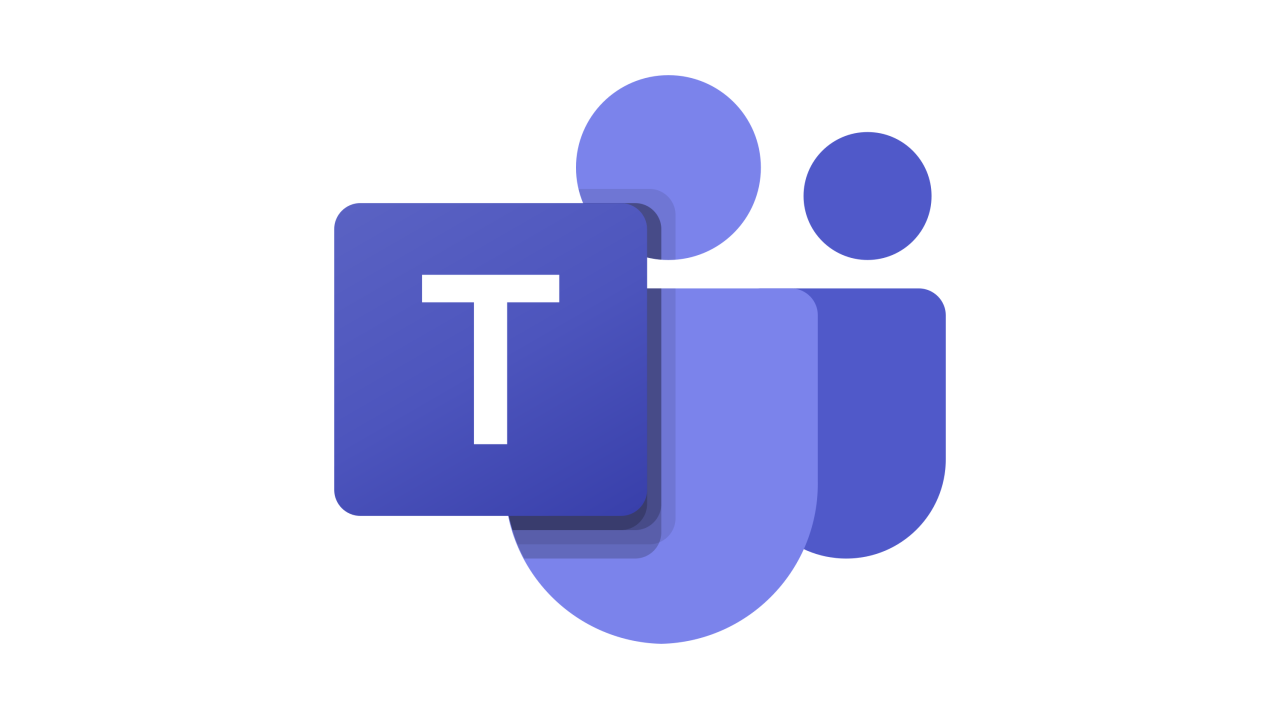
Microsoft Teams is Hanken's communication platform and collaboration tool for all employees.
How do I find Teams?
- Teams can be used both online via office365 and as a desktop application
- You can find Teams in office365.hanken.fi by clicking on the app launcher button at the top right
- When using Teams via office365, you will also see a link at the top of the box to download Teams on your computer (recommended). For the phone, you get it via the "application store"
What can you do in Teams?
- Hold video meetings/lectures/workshops (recording function, group room, live chat, etc.)
- Chat directly; with people, in the group in different channels (tag people with @users or tag the whole group @teamname)
- Upload files in the different channels
- Share files and edit together
- Create notebooks and other types of files
Basic recommendations
- When creating your team, always name the team with an appropriate name (employees can create different types of teams)
- A team can have many channels - rather than creating new teams, create different channels for different purposes within a team - all members can create channels in a regular team
- Channels can be private, i.e. you can have channels that are only for certain team members.
- A team always has one owner, the one who created the team, more can be added but keep the number low, - one owner can delete the entire team - including all chats and materials
Automatic teams
- A basic team can be created automatically for each unit at Hanken - contact help@hanken.fi if your unit needs one (e.g. the data centre, the library, etc) - the same team can be created automatically for which there are automatic posting lists (departments, subjects, divisions, PhD students, associates, employees...).
- In an automatic team, people are added or removed according to employment relationship and unit affiliation (in practice cost centre)
Team meetings
- Team meetings can be booked directly in Teams or via Outlook either with individual invited participants or for an entire team
Teams instructions and manuals
Book a Teams meeting with Outlook Opens in new window
Book a meeting in Teams Opens in new window
Join a Teams meeting with a computer Opens in new window
Record a meeting Opens in new window
Bre Opens in new window akout rooms Opens in new window
All Teams instructions for Teams can be find here. Opens in new window