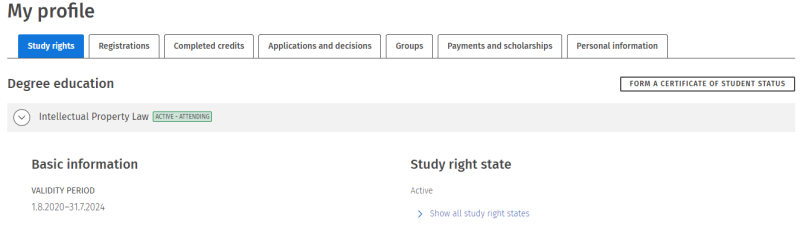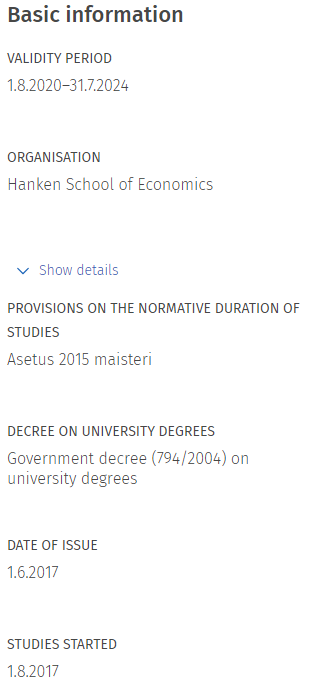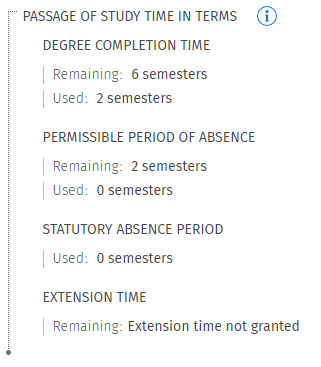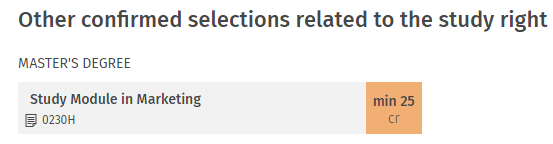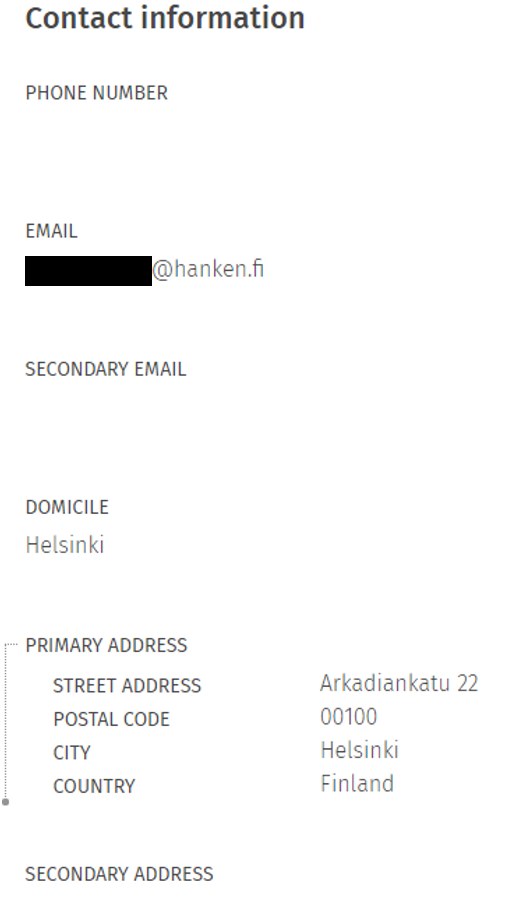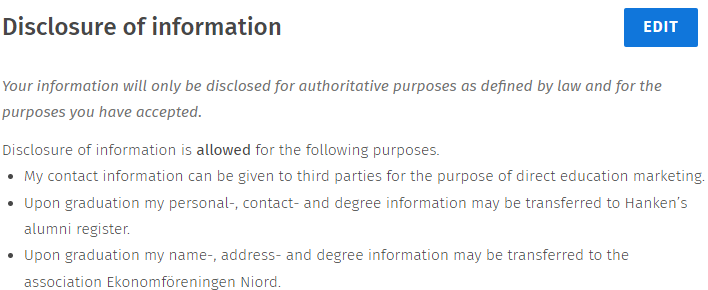My profile, credits and applications
Contents
- Study rights
- Course registrations
- Completed credits
- Applications and requests
- Groups
- Payments
- Personal information - tab
*****
Study rights
On this tab you can see your study rights and their status. You can see more detailed information about your study right by clicking it open from the arrow in the header row.
If your study right is about to expire, you can apply for an extension by clicking the Apply for an extension button in the upper right corner of the study right. Before you can submit an application, you must finish your primary study plan and schedule the studies included in it. If your study right isn't active and your study time has ended, you will see a message regarding this next to the study right.
Basic information of the study right
Here you can see the validity period of your study right and the name of the organisation that has granted the right. You can see more detailed information about the study right by clicking Show details.
Regulations on the duration of study defines the basis for the restriction of the duration of a study right. The Decree on University Degrees explains which Government Decree, for example, a degree’s credit scope is based on. The grant date is the date when you have been granted a study right in the student selection. The start date is the first day of the term when you have enrolled as attending for the first time. Last, you will see the grounds for granting the study right.
Progress of studies
The Study time section shows the used and remaining semesters of your study right as well as the normal and statutory non-attending semesters. If you have been granted an extension, you can see extension semesters furthest down.
The information regarding the progress are only shown regarding study rights leading to a degree. For example, it is not shown for study rights in the Open University.
You can also see possible previous degrees and their degree titles on the page.
Attendance
You can see the attendance registrations for the last three academic years of your study right in the section Attendance. By clicking Past registrations, you can also see the registration information of previous academic years.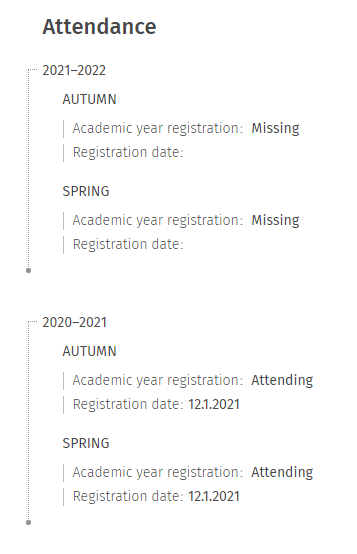
Education path
In this section you can see the options related to your study right, such as Master’s programmes where you can continue your studies after a Bachelor’s degree. Confirmed selections are marked with a blue tick and options with blue arrows. You can see more explanations under the chart. Selections regarding an education path (e.g. choosing a major subject) are made in the study plan. Read further instructions from the Sisu instruction Study plan.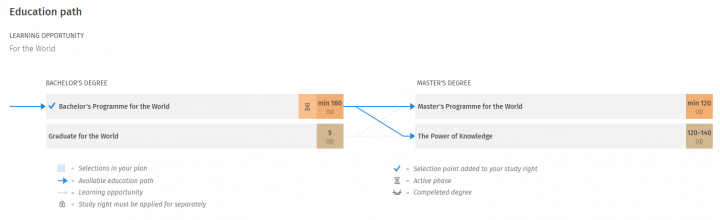
Other confirmed selections related to the study right
Here you can see other studies confirmed in your study right that you have been granted a study right for. These can include e.g. a minor subject or the right to do optional studies.
Education that does not lead to a degree
You can only see the type and scope of studies regarding education that is not leading to a degree (e.g. Open university) in the education path section. The included studies are specified in more detail in the section Study modules and courses confirmed in the study right. If a limited duration, which differs from the validity period of your study right, has been given for the studies, it will be shown on the status row directly under the degree.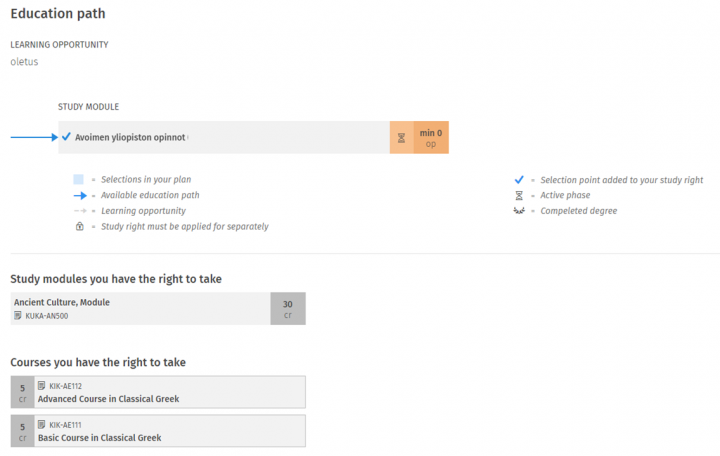
Course registrations
In this tab you can see all your registrations for courses and exams. You can sort the list by the name or the scope of the course as well as the status of the registration. You cannot register for teaching or update registrations here. More detailed information about your registrations can be found on the Registration page in Sisu.
Read more about registrations on the Course registration page.
The schedule for the teaching can be found in the Study calendar in Sisu, more information on that can be found on the Study calendar & schedules page.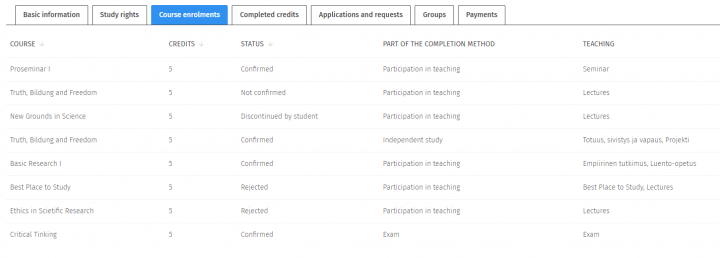
Completed credits
You can see all your credits in the Completed credits tab. See further information about completed credits on this instructional page.
Applications and requests
On this tab you will see all applications and requests you have submitted in Sisu and their status. You can also add attachments to a previously submitted application by clicking open the application.
Applications you can submit in Sisu are:
- credit transfer (substitution or inclusion)
- deviating content in the study plan
- applying for registration of a module
- applying for extension of your study right
- graduation request
The applications are submitted in Sisu mainly through the study plan. See further information about applications in Sisu on this instructional page.
Groups
On this tab you can see all target and tutoring groups that you have been added into or automatically belong to, for example, based on your study right. 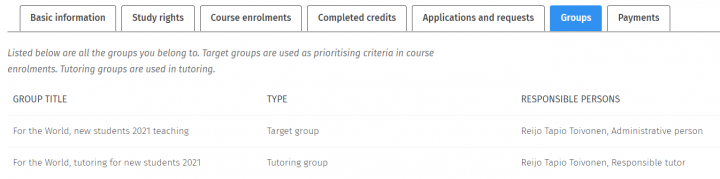
Target groups (for example, students of a specific line of study) are used as a selection criteria when registering for teaching. Tutoring groups are used in the supervision of studies. You cannot edit the group information yourself. Contact student services or your PSP supervisor if there are errors in the information.
Target group examples can be found here Opens in new window
Payments
On this tab you can see a list of voluntary payments that you have made through Sisu by academic years. Voluntary payments can be e.g. membership fees of student nations and subject organisations. You can see possible cancelled payments at the end of the page by clicking Cancelled payments.
Personal information - tab
On this tab you can see your personal information, contact information, the policy on disclosure of information and the restriction of personal data. You can edit your contact details, disclosure of information and hide your contact details.
Personal information - section
In this section you can see your personal information. You cannot edit your personal information yourself, contact the student services if your personal information should be updated. If your contact details change (ie. your address) you shall update it yourself in Sisu.
The languages of secondary education are Finnish and Swedish, so it is not necessarily the same as your mother tongue. If your language of secondary education is something else, your language of secondary level education is regarded as “other than Finnish or Swedish”.
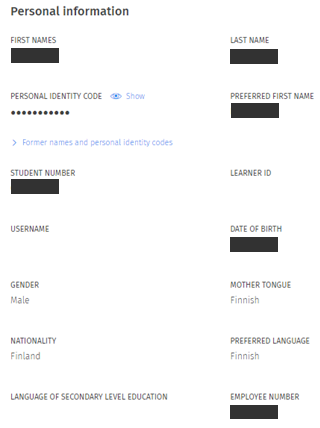
By clicking the Show button next to your personal identity code, you will see your current personal identity code registered in the system. By clicking Former names and personal identity codes, you can see your former information that has been valid while you have been enrolled in the university.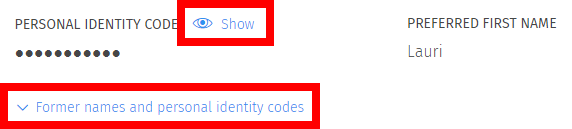
Read more about the processing of personal data here.
Contact information
Here you can view your contact information and edit them if necessary. You can edit your contact information by clicking Edit in the upper right corner. Your primary email address is always the hanken.fi address attached to your username, so it cannot be edited.
Hiding your contact information
You can hide your contact information by selecting Hide your contact information at the end of the section. You can recognise hidden contact information from the Hidden icon and from the fact that you can only see a contact detail after you have clicked Show. Hidden contact information will not be disclosed. Hidden contact information are only visible to the employees of the university’s administration that have the required access rights to students’ personal data.
You can hide the following contact information:
- Phone number
- Secondary email
- Primary address
- Secondary address
- Domicile
Click Hide your contact information at the end of the section and a dialog box will open. In the dialog box, you can define the information you wish to hide. When you have selected the contact information you wish to hide, click Save.
Disclosure of information
In this section you can define the purposes that your contact information can be disclosed for from the student register. You can define the disclosure policy by clicking Edit. When you have defined the disclosure policy, click Save. Contact information that has been defined as hidden will not be disclosed.
Restriction of personal data
You can see from your contact information if a restriction of personal data has been set. Contact information under the restriction of personal data are not brought to Sisu at all, so they will not be shown in the system. If you have a restriction of personal data, you need to show a document of it from the Digital and Population Data Services Agency to Hanken's staff, so we can add the information to Sisu.