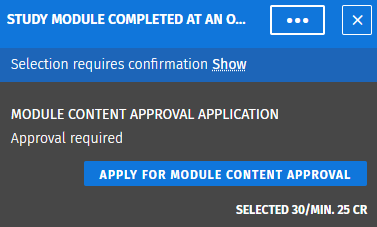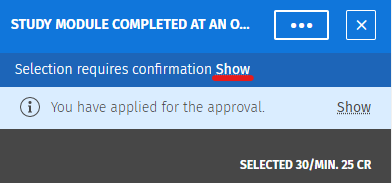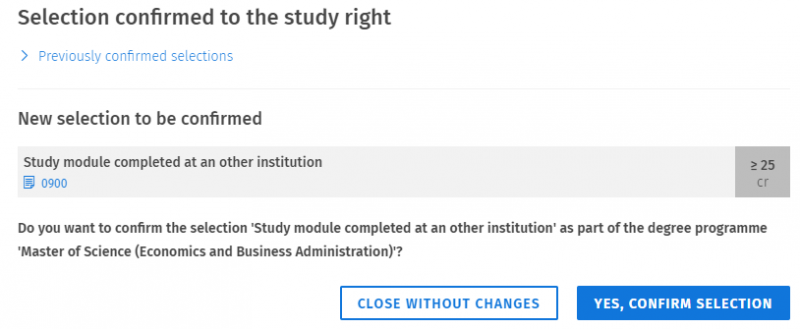Module content approval
Instructions for applying for module content approval
Some modules in Sisu require a content approval in Sisu. This can be noted by the text "approval required" as the status of the study module. You need to apply for approval after selecting all the studies you are completing in that module.
This is how you request for content approval:
- Go to the Structure of studies page.
- Make sure that you are editing your primary study plan
- Click the name of the study module so that the panel to the right opens.
- Check that you have all the credits selected in the module which you want to be included in the study module. Please note that you can't make changes to the content anymore after submitting the application. Click on Apply for module content approval. Enter a short motivation in the pop-up window and submit the application.
- The text "approval requested" is shown in the study plan. If the credits are already completed, the text "parts completed" will also show.
- When your application has been accepted, the text "approved" or "conditionally approved" is shown at the study module. If the approval is conditional you can see the conditions by clicking Show in the panel to the right.
- You get a message about the decision to the start page in Sisu. You can also find the message by clicking the Message icon in the shape of a speech bubble in the top menu in Sisu.
You should also remember to confirm the study module to your study right. This means that the module will be saved as a minor subject in your study right.
- Click on the name of the study module to open the panel to the right.
- Click on Show.
- Click on Yes, confirm selection.