Digital Examinations

There is a separate webpage for students.
Guildelines for teachers
The idea with an e‐exam in Exam is that the student can freely book an examination time within the given exam interval, for example 15.12 ‐ 31.3. You can, of course, open and close exams during different intervals, but only one interval is open at a time (for example only one of 23.11‐30.11 and 15.1‐22.1).
- The exam situation is video surveilled and taped.
- No paper is allowed – everything is online. A student cannot have anything on the table during the exam.
For the moment, students can book their seat only 30 days before the student want to take the exam (experience shows that many booked exam times are not used if booked to early).
A few things to remember when you create an e‐exam:
The exam is open during a certain interval
- The student books his or her seat for an exam within the given time.
- An e‐exam is 55, 115 or 175 minutes = 1h ‐ 3 h minus 5 minutes.
General instructions for the student during the exam
- You can give general instructions for a student accessible when the student is writing the exam.
Instructions shown when booking a seat
- You can give instructions visible for the student during the booking occasion. (Not visible during exam.)
The exam
- You can structure the exam in different sections consisting of sets of questions.
- You can have students to answer all the questions within a section, or preferably ask the system to randomly choose one or several questions from the questions that belong to this certain section.
- Note, it is preferable that the questions, within a set of questions to be randomly chosen, should be comparable (for example, the same points, and difficulty). The students see, of course, only the chosen questions, not all of them, during the exam.
- In a section you cannot combine compulsory questions with randomly chosen questions. Create separate sections if needed.
- For an e-exam to work for several exam periods, it is recommended that you create enough questions per section. This ensures the exam is not exactly the same for different students. You can also add questions later, even though the exam is already opened for students.
Example of questions in Sections
- Example of an exam in three sections:
- Section 1: 2 questions randomly chosen (out of the seven you have created). Each worth 6 points
- Section 2: A compulsory question (not randomly chosen, only on question in the section), 10 points
- Section 3: 3 questions randomly chosen (out of the ten you have created). Each question is worth 4 points
- The total points in the exam: 12+10+12=34 points
- Example with only one section
- Students should answer 4 questions (out of the 15 you have created), each one worth 6 points = 24 points
About questions
- You must add points for each question. Remember that questions in a set from which you randomly choose questions should be comparable in points
- You can also have questions with rejected/accepted as a scale
- Check that the sum of the points for your questions corresponds to what you have intended as total points for the exam.
- You can create essay questions, multiple choice (check boxes, several right answers given), option questions (only one right) and fill in fields
- You can give separate instructions for each question
- You can add an attachment to each question, and the student can upload a file only to the answer of essay question =>CHECK that the program needed to open the attachment works on the exam computer. File size max 50M.
Aids and special arrangements in Exam
In Exam, students have access to e.g. Excel and Word (without spell check). There is also an online calculator app, Calculator, in Exam in case students are allowed to use calculators as aids. If other software is used, please, check with IT services first, that the software is installed/can be installed.
If you are considering special arrangements or exceptions to the usual rules in Exam, always contact the Exam managers first at exam-help@hanken.fi
Create an exam
Short guidelines for using the digital exam system Exam at Hanken.
Minimum so the student can register for the exam - you can continue working with the questions after this:
- Login to exam.shh.fi - (If you want to test and experiment - go to examtest.hanken.fi)
- Choose Create new exam
- Choose type of Exam
- general, personal, maturity exam - Choose your course by entering code or name
- Give your digital exam a name
- Recommendation: COPY the name of the course, and add your name specific after that, so the student finds the right exam easier.
If you don´t put the course name as part of your exam, the student will only see the course code (+ whatever name you write) when looking for an exam - Choose a language for the exam
BASIC information for your exam:
- If you have a co-examiner, you can add that person. The other examiner name is also visible for the students in the exam list.
Another examiner has the same right as you on the course, an evaluator can only evaluate students answers. - Add instructions the student see during the exam.
- Add instructions the student see when registering for the exam
- Add questions. Questions are divided into one or more sections.
- Within a section you can have the system randomly choose for example 2/5 questions.
- A question can be ESSAY, Multiple Choice (only one can be correct), MULTIPLE CHOICE (several can be correct), or fill-in excercise (missing word, number in a sentence)
- Minimum one question and the section name are needed to publish an exam. More questions can be added later.To Publish your exam so the students see it (you can still change questions after that):
- Add the dates for the exam - when should it be open for students?
The student has to choose a slot for an exam between these dates (can be one day also=same date). However, the student can register for an exam only 30 days before the exam day s/he chooses. (the students can only register for an exam on 3.12 30 days before, i.e 3.11) - Choose duration of exam
- Rectors decision: E-exams are 1-3h long meaning 55min - 2:55min in reality
5 minutes inbetween exam slots are needed for switching time. - Course information (course code and name, organising unit, grading scale) is transferred from Sisu
- Choose "partial" or "whole" course
- Let the amount of performances on this exam be 1!
- You can change, delete, add questions before the exam, but you cannot publish the exam before it has a section with a question.
Keep adding questions to the section, or create a new section.
--> You can have the students to answer all the question in section, or (which is normal in an e-exam open for a while) have the system randomly pick 1-N questions of the set of questions you have created within a certain section. - PREVIEW your exam - it is usually worth previewing many times to see that your questions work, and instructions are understandable. In preview you will see it as the students will see the exam.
- Now you can publish your exam!
Publish when you are done. You can not take it back, but you can change most of the questions as long as no one has taken the exam.
Inform the students about the exam - they log on to https://exam.shh.fi to register and book a time slot.
As long as the exam is open for the students to take, you will once a week get a message about how many students have enrolled for the exam, and how many exams need to be evaluated.
Read also the general information on what to think about when creating an exam.
Need help? e-mail exam-help@hanken.fi
No disaster if something goes wrong, just remember that only for a published exam a student can book an examination slot.
Please, give us all feedback about the system, or process, anything you can think of exam-help@hanken.fi!
Good luck!
Assessing an exam
Instructions for correcting an e-exam in Exam
Log in to https://exam.shh.fi
- Choose Dashboard (should be the first you see when you log in to Exam)
- Click on the name of the exam you want to correct
- if your exam is still open for the students you see it under the tab "Active Exams"
- if the time period is closed, you find it under "Unassessed Exams"
Then click on the tab "Study attainments"
(In the course list, you can also click directly on the number in the column "Unassessed") - Now you see an overview of those who have taken the exam, and who has already gotten an evaluation. You also see "no shows" (those who have registered and booked a time, but never showed up (=one exam according to Hanken rules).
- Click on the name of the student, whose exam you want to evaluate.
- Give points per question - a "floating" field will appear to the right - you can open or close it with the ">" in front of it. What you and possible other evaluators write here in the "floating" field, will go to the student when you give the final grade and save the grade finally.
- Give the final points (and study points) for the exam: Choose the Exam grade from the list. The grade scale GK 0-100 come from Sisu with the course.
- Click on "Save" when you are ready.
- When you are absolute sure this is the final view of the grade, click "Lock the assessment" and then the students are informed via e-mail that their grade is in the system.
There is now no connection to Sisu for the grades.
- If the exam is only a part if the course, as most exams are, you still need to save the results and combine it with the rest of the course tasks for the students.
- If it is a final grade for the course - then in the future the grade can go directly to Sisu, but not yet. So it has to be recorded manually yet in Sisu.