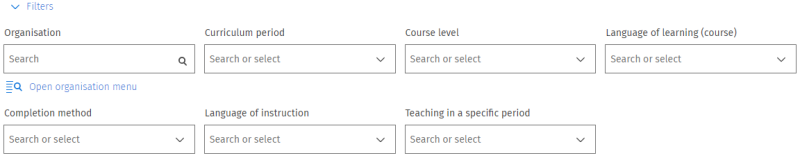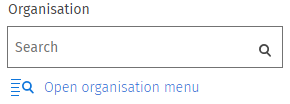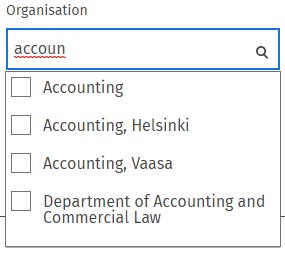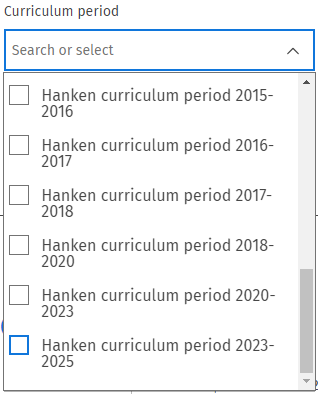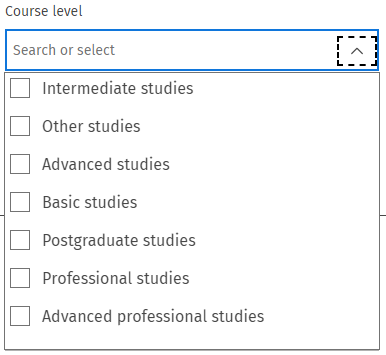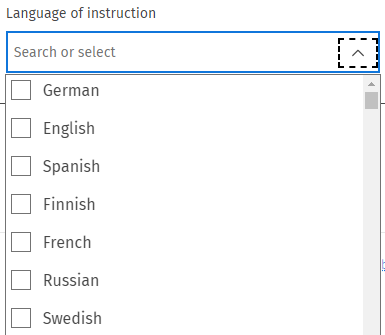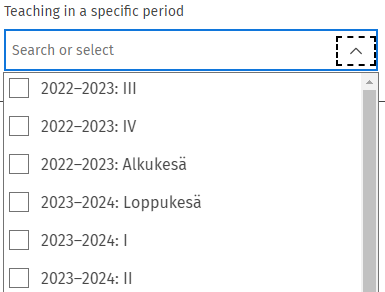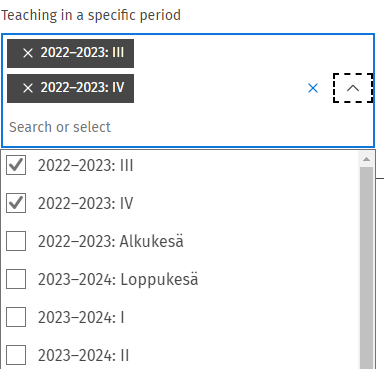Search page
To search for courses in Sisu you should go to the Search page. You can also access the page without logging in. Note! If you are going to register for the teaching, you must add it to your study plan first, otherwise your registration will not be accepted.
On the page you can search for courses at Hanken by entering the name or code of the course, or by using the filters under Filter. The search field requires a minimum of three characters to complete a search. You can also use asterisks (*).
The following filters are available:
The filters
The most relevant filters are organisation, course level, language of instruction and teaching in a specific period. You can search with one or more filters at the same time. The filters are described below.
Organisation - Use this filter to find courses in a specific subject at Hanken.
The subjects offered at Hanken are listed below. The subjects offer teaching in both Helsinki and Vaasa, if nothing else is written.
- Accounting
- Commercial Law
- Economics
- Entrepreneurship, Management and Organisation - only in Helsinki
- Finance
- Information Systems Science
- Management and Organisation
- Marketing
- Statistics
- Supply Chain Management and Social Responsibility - In general only in Helsinki, but some online courses are also open for students in Vaasa
- English
- Finnish
- French
- German
- Russian
- Spanish
- Swedish
You can either type in the subject you're interested in directly in the search field, or find the subject via the organisation menu. Note, that you should select the option in the list containing the name of the subject+location, for example "Accounting, Helsinki".
If you filter only by Organisation without using other filters, the search will give you all of the courses by that subject. This means that you will find courses in all levels, and most likely also courses for which teaching isn't offered right now.
Curriculum period - With this filter you can find courses according to the curriculum period, ie. 2023-2025. Select the curriculum period that's active during the academic year you want to find courses or teaching in.
Course level - Here you can select which level of courses you want to find in your search. Click on the arrow to open the list of levels. The following levels are used at Hanken:
Intermediate studies = courses on bachelor level,
Other studies = language courses,
Advanced studies = courses on master level,
Basic studier = introductory level courses,
Postgraduate studies = courses on doctoral level.
Language of instruction - Here you can filter by the language of the teaching. Please note that the language of the course might differ from the language of teaching in some cases. Click on the arrow to open the list of languages.
Teaching in a specific period - Here you can filter the teaching by period. Alkukesä means May-June, Loppukesä means August. Click on the arrow to open the list of periods.
Search tags - We have entered search tags on some courses to make the course search easier. To find available language courses use the search tag lingua. To find optional studies on bachelor level in economic sciences, available also for non-major subject students, use the search tag bsc-electives.
Example search - If you for example want to search for courses on bachelor level in accounting, given during the spring of 2023 you should use the following search filters:
You can change your selections in the filters either by clicking the cross to remove the filter, or by clicking in the filter field and adding another filter.
Course cart - If you are logged in you can save the course to your course cart. Click on "Add to course cart" on the right side of the page.
You can then easily find the contents of the course cart in the study plan behind the blue button "Add to the plan". The instructions for the study plan can be found here.