Video Conference
Microsoft Teams meetings
Hanken's video conferencing system is based on Microsoft Teams. Beginning the 2nd of March 2020, Skype for Business cannot be used to book meetings or for outgoing calls. The equipment in Hanken's meeting rooms still support both Microsoft Teams and Skype for Business, but Microsoft has announced that Skype for Business will be discontinued in June 2021.
The actual equipment in the meeting rooms varies, but the functions are the same:
- Meetings can be booked in advance with Outlook
- It's easy to join a meeting with computer / tablet / smartphone
- Several people can join a meeting from different endpoints
How to book a meeting
In Outlook on your computer / mobile / browser:
Book a meeting as usual in Outlook, choose the time and date, and type in a topic for the meeting in the Subject field. Write in the email addresses of the recipients (and possible meeting rooms, see below under Meeting rooms), then click on Add Teams Meeting in the ribbon.
Once you're done, send the invitation. You will get a confirmation email from each of the meeting rooms you invited.
For example, to send an Teams meeting invite to a department meeting in A403 and V105, invite everyone at the department and a403@hanken.fi and v105@hanken.fi.
Once the meeting is about to start, just click on the meeting subject on the panel.
In case you need to share the meeting link to for example Moodle: open the calendar event in Outlook and copy the link Join Microsoft Teams Meeting. Note that there can at most be 1000 active participants in a normal Teams meeting.
To edit meeting options, for instance which participants can bypass the lobby or who can present, open Meeting options at the very end of the calendar invite. There you can also control if participants dialing in to the meeting are announced with an automated voice. This is a good feature for normal meetings, but for events and public defenses this should be turned off.
Turn off notifications during a meeting
Do you see disturbing or private notifications from Teams during meetings when you share the screen or show the computer screen in a classroom? It's easy to turn them off, instructions here. Opens in new window
Dela skärmen i Teams
I Microsoft Teams kan du visa skrivbordet, en särskild app, presentation eller valfri fil när du sitter i möte.
-
Välj Dela
 .
. -
Välj vad du vill dela:
-
Med Skrivbord visas allt på skärmen.
-
Med Fönster visas en särskild app.
-
Med PowerPoint visas en presentation.
-
Med Bläddra hittar du filen du vill visa.
-
-
När du har valt vad du vill visa omges det du delar av en röd kantlinje.
-
Välj Sluta dela om du vill sluta dela skärmen.
Teams uppdateras kontinuerligt, kolla Microsofts support artiklar för de nyaste funktionerna.
Meeting rooms
Hanken's meeting rooms with video conferencing equipment, and their address for booking:
| Room | Address for booking |
|---|---|
| Meeting room A403 | a403@hanken.fi |
| Teachers' Lounge A516 | a516@hanken.fi |
| Meeting room Library B024 | b024@hanken.fi |
| Teaching Lab D215 | d215@hanken.fi |
| Board Room | sessionssalen@hanken.fi |
| Meeting room D401 | d401@hanken.fi |
| Meeting room V106 Vaasa | v106@hanken.fi |
| Meeting room V105 Vaasa | v105@hanken.fi |
Other rooms at Hanken do not have equipment that directly support video conferencing. Most large auditoriums have microphones connected to the teacher's computer. In case a Teams meeting needs to be had in other rooms, contact IT services to borrow a microphone and webcam that can be connected to a computer.
Note! Make sure you also book the physical room through room bookings.
External meetings with Hanken's meeting equipment
Hanken's meeting rooms can not be booked by anyone outside of Hanken. In case you need to participate in an externally booked meeting from a meeting room at Hanken, please forward the meeting invite to the meeting room's address. Note that the confirmation message is sent to the meeting's organiser, not the one forwarding the invite.
Not all meetings require a meeting room
Note that Office 365 and Teams or Skype for Business give you the possibility to book an online meeting in Outlook without booking a physical meeting room. Most portable devices have a good enough camera, speakers and microphone for meetings, and a headset or conference microphone will improve the audio quality further. IT has some conferencing equipment to borrow temporarily.
In case you or the people you invite to the meeting do not have the Teams or Skype for Business client installed, the meeting will instead open in the browser.
Other solutions
There are several other systems and programs for virtual meetings, eg. Skype, Zoom, Google Hangouts, BlueJeans. These are not officially supported by Hanken, but they aren't banned either.