Course registration
You always need to add the course to your study plan before registering for teaching, your registration won't be accepted otherwise.
If you are a student who began your studies the academic year 2022-2023 or earlier, please acquaint yourself with these instructions in order to update your study plan and find teaching for the academic year 2024-2025.
If you are a student who is completing individual courses (not a module) through the open university or as a co-op student, follow the instructions for course registration to the open university or co-op courses.
|
Quick guide for the registration in Sisu
|
Contents of the page
- Course descriptions
- Preparations in the study plan: Selection of method of completion and teaching
- Registration via the Registration page
- Registration in the study calendar
- Updating a registration
- Canceling your registration
- Target groups
*****
Course descriptions
The learning outcomes and content of the course, as well as the prerequisites can be found on the Information sheet tab in the pop-up window when clicking on the course code in the study plan.
The following information can be found in the description of the teaching:
- study methods
- assessment
- workload
- study materials
- registration dates
- number of seats in the course
- requirements you need to fulfil to get an accepted registration, eg. target group
- teaching times
Go to the Completion methods tab, and click on the teaching to be taken further down on the page to the information.
There you can find the study methods, assessment, workload, and study materials.
By clicking on Registration you can find the registration dates, number of seats in the course, and requirements you need to fulfil to get an accepted registration. It would be good to get used to check for example the target groups of the teaching before registering, especially regarding the optional courses you search for and add to your plan yourself. The teaching in the example is only open for master's students in Helsinki and Vaasa, exchange students on master's level and non-degree students. More about target groups further down on this page
Groups and teaching times contains information about the schedule of the teaching. More information about the schedule can be found in the instructions for the study calendar.
Preparations in the study plan: Selection of method of completion and teaching
To be able to register for courses you need to have selected the course in your study plan. See instructions for the study plan here if you haven't created a study plan in Sisu yet.
Begin by opening the study plan in Sisu, and click on the course code for the course you want to register to.
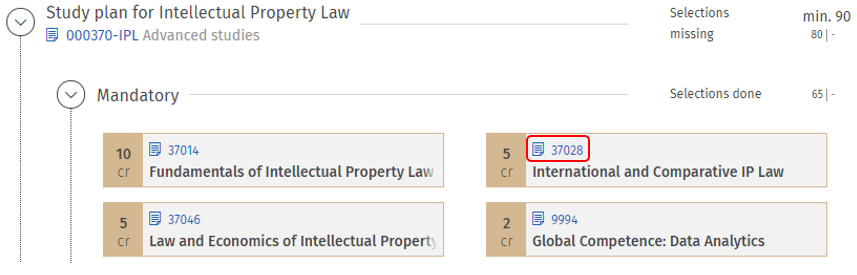
Go to the Completion methods tab.
The teaching for both Helsinki and Vaasa is found on the same course code. By choosing the completion method you choose the location where you take the course (the location must match the location of your study right).
Click either on Method 1 or Method 2 depending on your place of study. If the method of completion is called Helsinki&Vaasa the teaching in that method of completion is open for students from both places of study. After clicking on the method, confirm the choice by clicking on "Select this completion method".
After that you should click the blue button saying "Select" on the same row as the teaching you want to choose. Please note that you have not yet registered for the teaching, that is done in the next steps.
If there is no blue link under Teaching it means there is no teaching offered for this course during this academic year.
In the future you can do these preparatory steps whenever you find teaching for the courses in Sisu. This means you can choose the completion method and the teaching before the registration opens.
Registration via the Registration page
Short presentation of the Registration page
The Registration page collects all information about your registrations to one page. You can still register for the teaching via the Study calendar if you want. If you want to proceed directly to the instructions for the registration page, click here (you will be taken further down on this page).
The Registration page gathers all information about your registrations to one page. You should still always first add the courses to your study plan, and only then come to the Registration page. Furthest up on the page there is a section called Courses to be completed. Under it, there is a drop-down menu with your study rights, if you have several of them. "Courses in the primary study plan" shows the courses found in your primary study plan for the selected study right, for which you haven't selected the teaching. You don't necessarily need to touch the courses here, but if you are planning on registering to some of them, you can also do the preparatory steps here.
Note! If you can't find a course here, you have either already registered, or the course can't be found in your primary study plan.
Further down on the page you can find three different phases of the registration.
Under Register you can find the courses you have placed in your study plan and selected the method of completion and teaching for, for which the registration period is on-going, and for which you haven't registered yet.
Under Registration(s) being processed you can find the registrations you have completed, where the registration period is still on-going. The status of your registration might still change in this phase. Read more about how to check the status of your registration here (you will be taken further down on this page).
Under Registration processed you can find your processed registrations. In general it means the registration period has ended, but registrations can also sometimes be processed before the registration period closes. Read more about processed registrations here (you will be taken further down on this page).
Instruction for the registration
After you've done the preparatory steps described above, you can go to the Registration page. Scroll down to "Registration for the selected course unit" and find the teaching under "Register". Click on the blue "Register" button.
In the pop-up window you can see the registration requirements and the teaching times. If you have several active study rights you should select the study right for which you created the study plan with the course in it. If the teaching has extra questions you need to answer them.
- Valid study right / valid completion right for a course = you need to have an active study right. If you are a non-degree student you need to have the right to complete this course.
- Attending = You need to be registered as present for this academic term. Please note that attendance information is transferred once a day from Oili to Sisu.
- The correct version of the course is included in the primary study plan = You need to have the correct version of the course in your primary study plan. Add the course to your study plan and select the completion method.
- Compulsory prerequisites for the course = If the course has compulsory prerequisites entered you need to fulfil them to be allowed to complete this course.
- Member of a specific target group = You need to be a member of the set target group for the teaching. You can see your groups via My profile -> Groups. Read more about target groups here (you will be taken further down on this page)
If the course isn't found in your primary study plan Sisu will notify you at this point. Go back and add the course to your study plan before coming back to complete the registration. Click on "Confirm" in the lower right corner to confirm your registration.
When you have registered, Sisu will preliminarily let you know whether you get a spot in the teaching or not. Please note that preliminary acceptance does not yet guarantee you a place in the course. The definite confirmation will take place after the registration period has ended.
Where do I check the status of my registration?
Registration is still ongoing
On the Registration page the registrations are shown under "Registration(s) being processed" as long as the registration is still open. The registrations are not yet definitive in this phase. They can still change, especially for teaching with a limited number of seats.
"If the registration ended now, you would be selected" = This means that it seems like you're being accepted to the teaching. Please note that preliminary acceptance does not yet guarantee you a place in the course. The definite confirmation will take place after the registration period has ended.
"Requirements are not fulfilled" = All the requirements for the teaching (found here) are not fulfilled and you will not be accepted to the course unless they are corrected. By clicking on "Open registration details" you can see which requirement(s) is not fulfilled. In this example a Bachelor student has registered to a course which isn't offered to Bachelor students. Read more about target groups here (you will be taken further down on this page) In addition the course is not included in the primary study plan.
Note! If you are supposed to attend a course even if you do not meet the selection criteria, please contact the teacher well in advance before the registration closes.
You can see the teaching times by clicking on "Open registration details".
Registration has closed
When the registration has closed and the registrations have been confirmed, you can see which teaching you have been accepted to under "Registration processed".
- Your registration has been confirmed = Your registration was accepted.
- Your registration was not accepted = You did not get a seat on the teaching. If your registration wasn't accepted despite you fulfilling all the requirements for registration the teaching group is full and you were unfortunately not selected.
If the course still has places available, late registration might be opened afterwards, allowing you to re-register. Late registered students are selected in order of registration. Sisu does not have an automatic waitlist function.
Registration in the study calendar
On the right hand side of the Study calendar page you'll find a black panel with three menu tabs:
- Under the tab Teaching not selected you'll find a list of the courses for which you haven't selected the teaching yet.
- Under the tab Registration you'll find the teaching you've selected in your study plan, both ones you've registered for, and not registered for.
- The filters below Registration help you find your registrations and see for example whether you've registered for all the courses you've selected in your plan.
- Under the tab Finished and discontinued you'll find teaching that has ended and courses you've discontinued your participation in. You cannot register again for courses you've discontinued.
To register for the teaching, begin with clicking on the Registration tab if it isn't activated already. Make sure that the filter Waiting for registration is activated. If you come to the study calendar directly from the "Continue to registration" link in the study plan, you will automatically be taken to the right registration. Please note that you need to do the preparations in the study plan described above to be able to register for the teaching.
Scroll down to the teaching you want to register for. You can see the name and dates for the teaching as well as information about the registration period. Register for the course by clicking the blue "Register" button.
Confirm your registration in the popup window. At study right you can select which study right you want to register with if you have several study rights. Make sure to select the study right for which you created the study plan with the course in it. If the teaching has extra questions you need to answer them. If the course isn't found in your primary study plan Sisu will notify you at this point. Go back and add the course to your study plan before coming back to complete the registration.
When you have registered, Sisu will preliminarily let you know whether you get a spot in the teaching or not. Please note that preliminary acceptance does not yet guarantee you a place in the course. The definite confirmation will take place after the registration period has ended.
How do I check my registration in the study calendar?
During the registration period, you will see the current status of your registration and the preliminary placement in groups in the Study calendar. You will see one of the following notifications in the same spot where you originally registered:
- Your registration is complete. The registrations have not been confirmed yet. If the registration ended now, you would be selected.
- Your registration is complete. The registrations have not been confirmed yet. Requirements are not fulfilled. You cannot be selected for the teaching.
- Your registration has been confirmed.
- Your registration was declined.
“The registrations have not been confirmed yet.” means that students for the course have not been confirmed definitively. Please note that the status of your registration may change as long as it has not been confirmed. Confirmations are usually done the day after the registration period ends.
You will also see a notification if you do not meet the requirements for registration and cannot be selected for the teaching, as well as the criteria that you do not meet. If possible, please correct the reported deficiencies and re-register. See also the instructions: What should I do if my registration is declined? further down on this page.
How do I check if I have been selected for the course via the study calendar?
The teaching groups for which you have been selected have been marked with an approval mark.
In very few courses, participants might be selected in order of registration. In this case, you will receive a confirmation of admission to the course directly after registration: “Your registration has been confirmed / Your registration was declined”. You can also recognise this type of registration from the number of places icon for teaching groups. The number and colours of the circles in the icon is always the same and does not reflect the number of places in the teaching.
Updating a registration
It is necessary to update your registration when you wish to change the study right used in the registration, your preferred groups, or your answers to the registration questions. You can update your registration as long as the registration period is ongoing. Updating your registration is done in on the Registration page.
Click on "Edit" for the registration.
Complete the changes in the pop-up window and click on "Confirm edits".
You will get a notification at the top of the view after the registration is updated.
Canceling your registration
If you want to cancel your registration to a course, do so on the Registration page.
Click on Cancel registration for the registration you want to cancel, found either under "Registration(s) being processed" or "Registration processed".
Click on "Confirm" in the pop-up window that opens to confirm you want to cancel your registration.
The teaching will then be moved to the "Register" phase. You can click om "Remove course unit selection". This means that the teaching is no longer selected in your study plan (the preparatory step with the blue Select-button). If you don't click on "Remove" you will receive a reminder about not having registered yet for the teaching you've selected.
Discontinue when teaching has already started
If the teaching has already started you can discontinue your participation in the course. This is done on the Registration page under "Registration processed". Click on "Withdraw from this course".
Sisu will warn you that you won't be able to re-register for this teaching. This means that you won't be able to register for this specific teaching you are now discontinuing since the registration has already closed. You can, however, still register for another teaching for the same course later. Click on "Confirm" to withdraw your participation.
Target groups
Which target group you belong to depends on your study right. You are automatically grouped by your place of study, the level you study on as well as your main subject. You can see your groups via My profile -> Groups.
Below are some example target groups and what they mean:
All bsc+msc Hki = All degree students in Helsinki regardless of the main subject.
Bachelor's students Vaasa = All Bachelor's students in Vaasa regardless of the main subject, but no Master's students.
Master's students Hki = All Master's students in Helsinki regardless of the main subject, but no Bachelor students. If you have a BSc+MSc study right you will become a Master's student only when your Bachelor's degree certificate is ready. This means the Bachelor's thesis is not enough.
Marketing - swe-msc Vaasa = All Master's students in Vaasa with Marketing as their main subject, who study in a Swedish Master's programme.
Finance - eng-msc = All Master's students in Finance in the English Master's programme.
Doctoral students Hki&Vaasa = All doctoral students in both Helsinki and Vaasa
Non-degree students = All non-degree students with an active study right. Please note that you also need to have a right to complete each specific course, belonging to the target group is not enough.