Applications in Sisu
You can send several different types of applications in Sisu. The applications are generally sent via the study plan. The messages about the applications are only sent inside Sisu, not to your email.
The applications in Sisu:
- Application for substitution of a specific course Opens in new window (if you are looking to substitute 9994 with Elements of AI, please apply for inclusion instead)
- Application for inclusion Opens in new window (e.g. exchange studies, courses at other universities which don't directly represent a course at Hanken)
- Application for deviating content in a study module Opens in new window
- Application for an extension of the study right Opens in new window
- Application for graduating Opens in new window
- Application for custom credits Opens in new window
The instructions for the specific applications can be found in the menu to the right. Below, general information about all applications. If you are not sure which application you should submit, please contact the student services before submitting an application.
- Approved or rejected application
- Withdrawing and giving up the approval
- Can an approved application be transferred to a new study plan?
Approved or rejected application
Your application can be accepted or rejected. You can see the decision as per the following:
- You get a message about the decision to the start page in Sisu. You can also find the message by clicking the Messages icon in the black top menu in Sisu.
- The decision is shown in the Guidance section in your study plan. You can see the information by clicking on Guicande in your study plan on the Structure of studies page.
- The decision is shown in the structure of the study plan. If the application is approved, the text "approved" will show at the corresponding section in the study plan. If the application is rejected, the text "rejected" will show at the corresponding section.
- If the study plan you applied for approval for contained a study draft, the approval will always be conditional. The text "selections conditionally approved" will show at the corresponding section in the study plan. Complete the studies in the study draft to fulfil the conditions.
Withdrawing and giving up the approval
If you need to make changes in the section of the study plan where you have already applied for approval, follow these instructions:
- If your application hasn't been handled yet, withdraw the application.
- If your application has already been approved, give up the approval.
Withdraw the application
An application can be withdrawn if it hasn't been handled yet.
- Open the panel to the right by clicking on the name of the section in the study plan where you have made the application.
- Click on Show next to the text You have applied for approval.
- Click on the button Withdraw the application in the pop-up window.
Give up the approval
You can give up the approval if you need to.
- Open the panel to the right by clicking on the name of the section in the study plan where you have made the application.
- Click on Show next to the text You have applied for approval.
- Click on the button Give up the approval in the pop-up window. Confim by clicking the Yes button.
What should I do if my application is rejected?
- Click on the section of the study plan where you have made the application.
- Go to the free edit mode (if needed)
- Reset the selections back to how they were before you changed them / Follow the instructions from the rejected application and submit the application again.
Can an approved application be transferred to a new study plan?
It is generally not recommended to create a new primary study plan. However, if you need to, and have already made applications in your existing study plan, follow these instructions:
- If you copy your study plan as a new plan, a change approved in the free edit mode will transfer to the copied plan as well.
- If you create a completely new study plan for the same curriculum period as the original plan, a change approved in the free edit mode will not automatically transfer to the new plan. However, the text “Deviates from the applied content” will be shown in the new study plan. The text is shown in the section where you have applied for content that deviates from the pre-determined structure in your previous study plan. If you make the same deviant selections that have been approved in the previous application in the new plan, the approval will become valid in the new study plan.
- If you create a new study plan for a new curriculum period, it is not possible to transfer the approval to this plan. You have to apply for new approval for planned studies that deviate from the pre-determined structure in the free edit mode.